🏪 Store Management
The TriFalyo POS Store Management System allows you to efficiently manage multiple outlets, control store status, and monitor real-time availability.
🔹 Key Features
🏬 Outlet Management
- Add & Configure Outlets – Set up new stores with location & operational details.
- Real-Time Store Status – View which outlets are open, closed, or busy.
- Store Scheduling – Set temporary closure for maintenance or holidays.
🟢 Store Status Control
- Open/Close Stores – Enable or disable outlets instantly.
- Set Busy Mode – Temporarily mark a store as "Busy" during high-demand periods.
- Auto-Reopen Timer – Schedule when a closed store should reopen.
📌 How to add a store
- Go to the Store Management Dashboard.
- Add Location – Enter the store name and url
- Submit – Then add and wait for approval
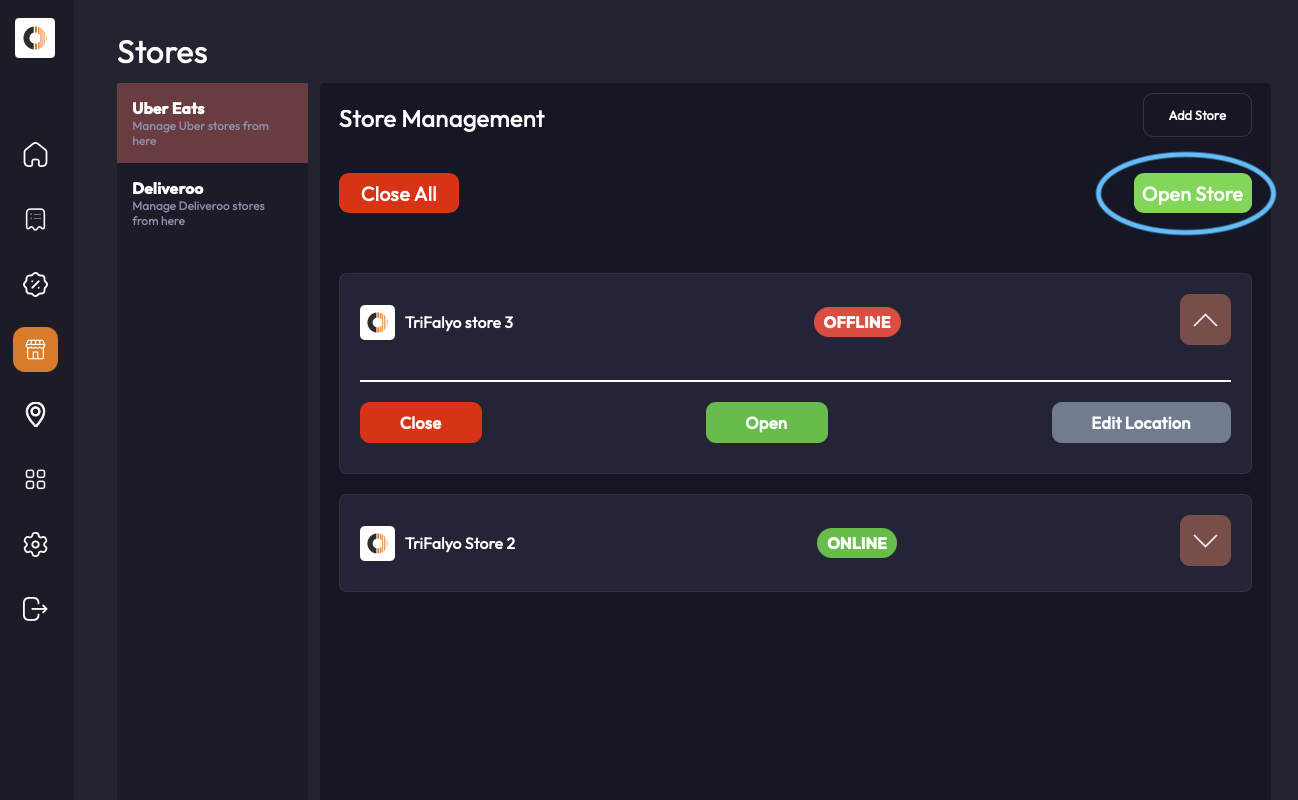
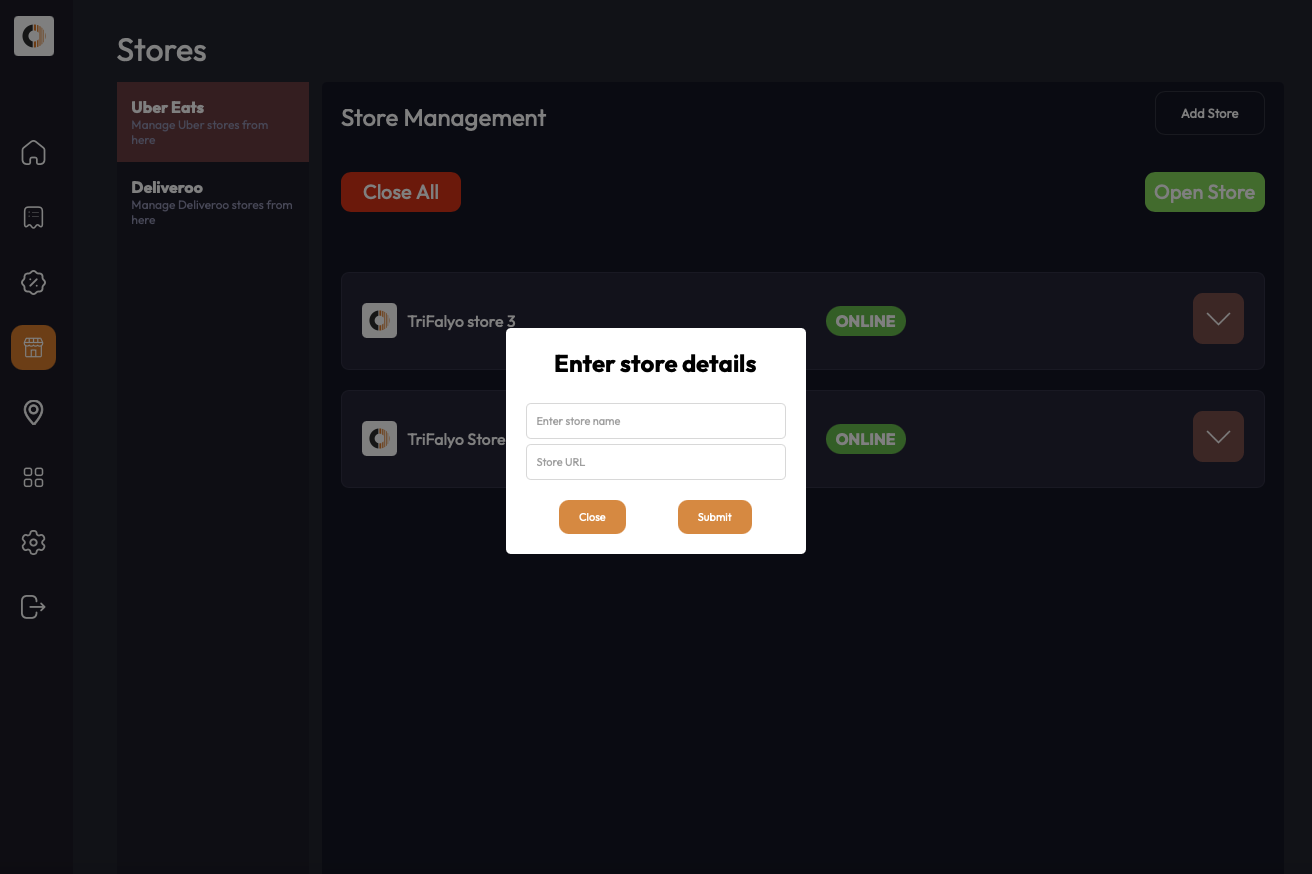
📌 How to set store busy
- Go to the Store Management Dashboard.
- Select the store – Expand the store and click on busy

📌 How to Open a store
- Go to the Store Management Dashboard.
- Select the store – Expand the store and click on open (if store is closed)
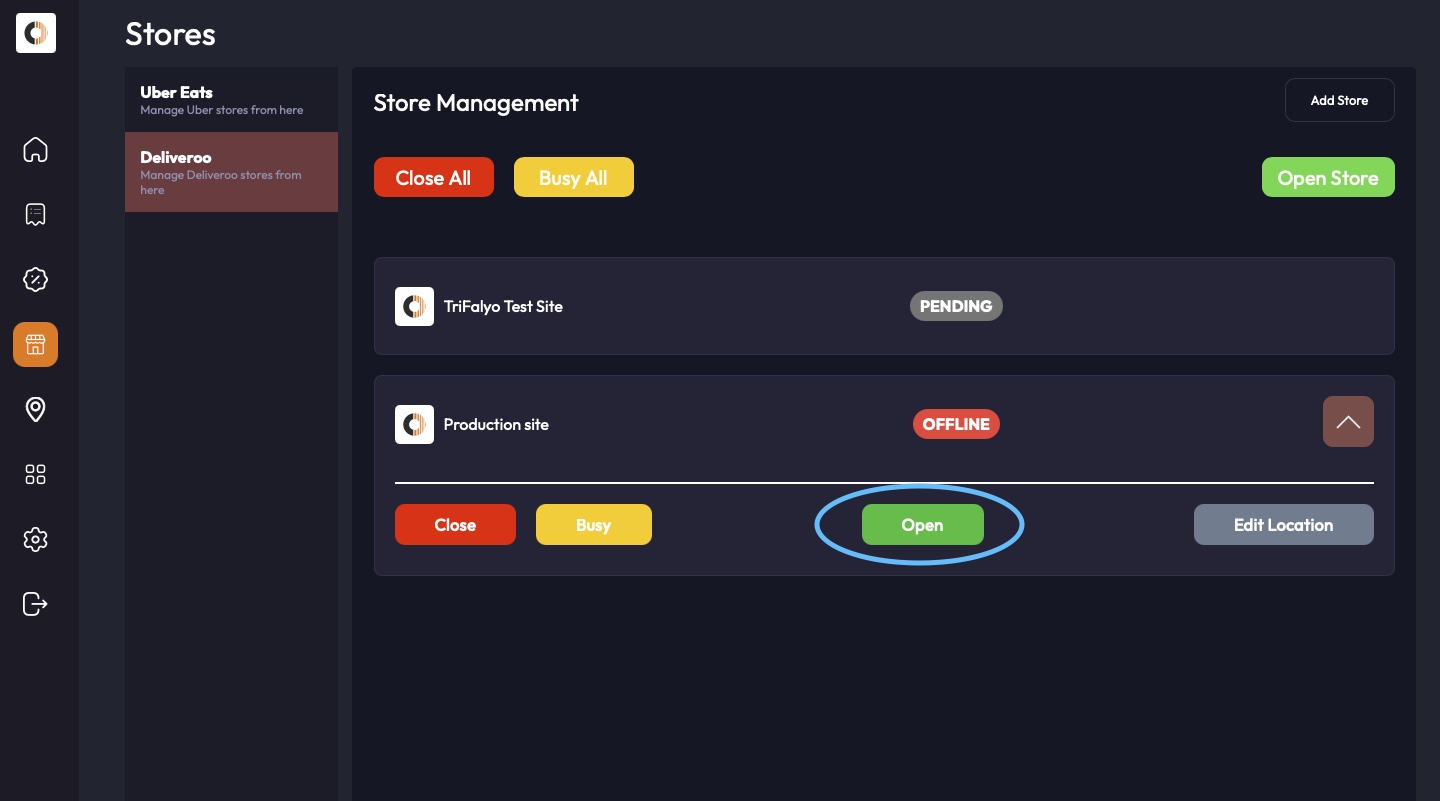
📌 How to close a store
- Go to the Store Management Dashboard.
- Select the store – Expand the store and click on close (if store is closed)
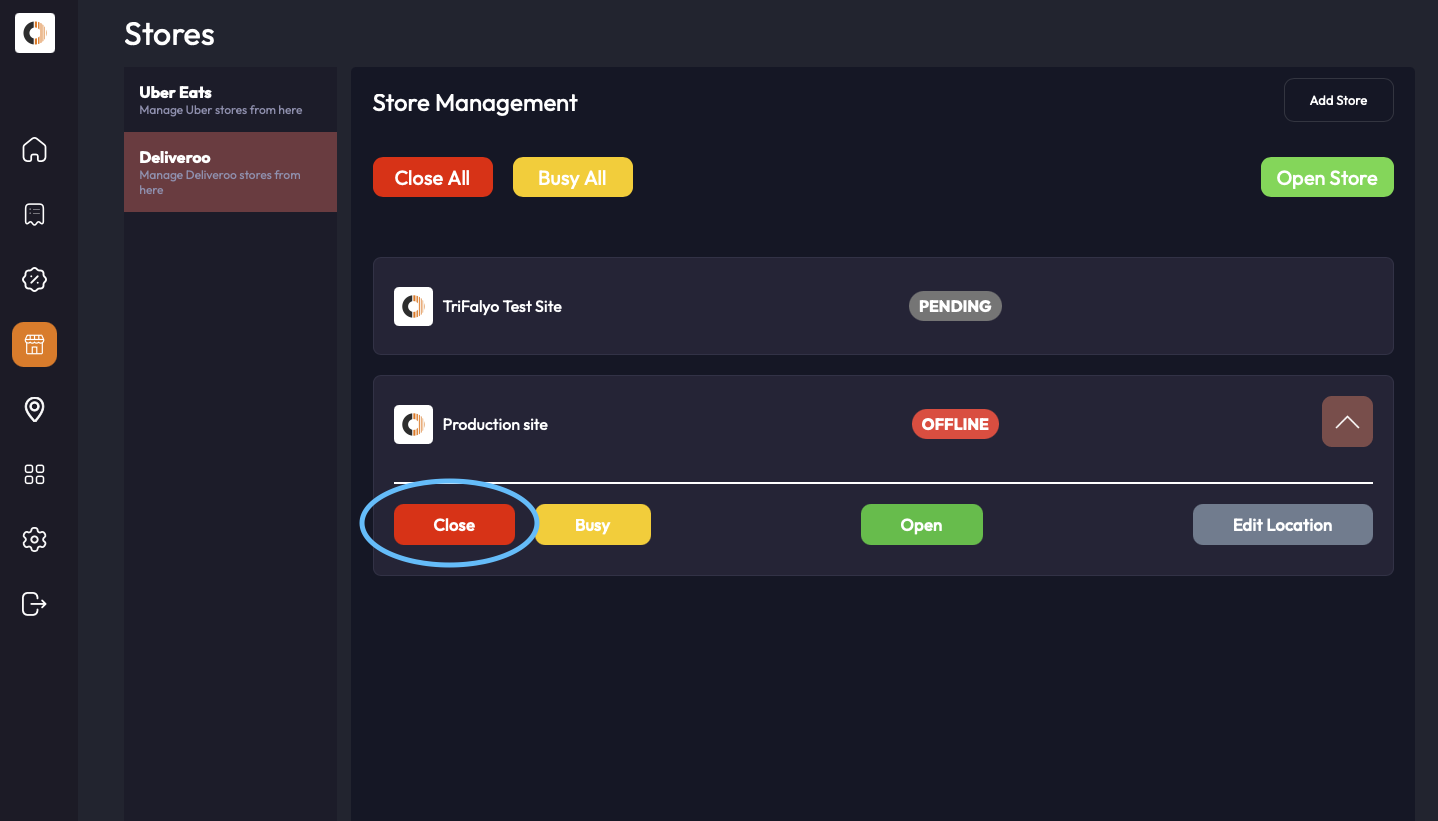
Note: If a store is already closed due to its routine schedule, opening the store won't have any affect. The store will get reopened according to its opening schedule.
For more details, visit our Help Center or contact support@trifalyo.com.